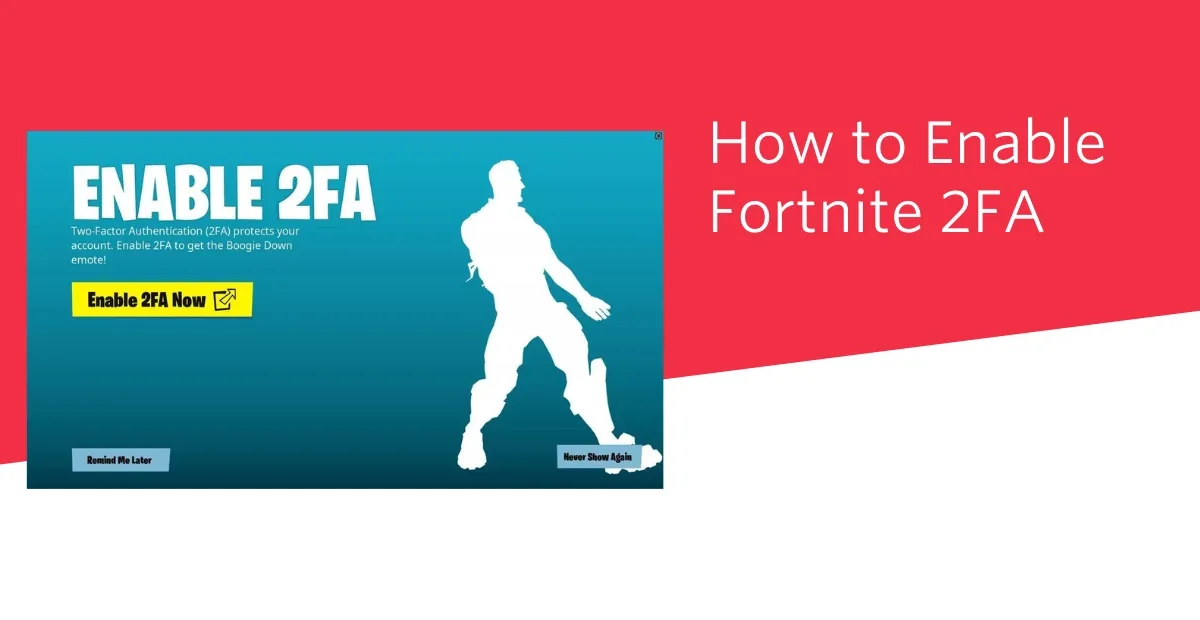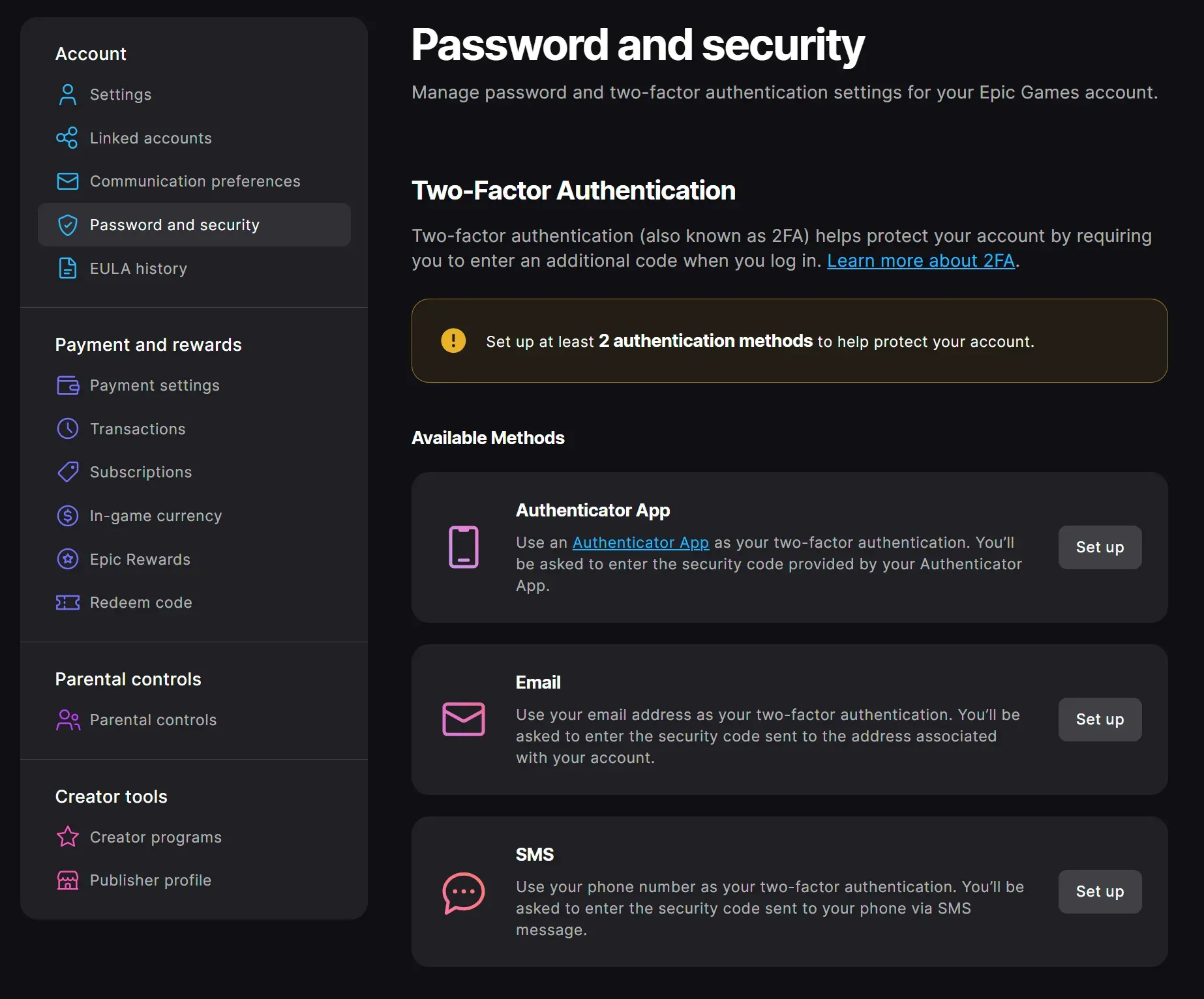OneTivi.com — Opening Paragraph: Fortnite has taken the gaming world by storm, but with popularity comes increased risk of account breaches. If you’ve ever wondered how to enable 2FA on Fortnite, you’re in the right place. In this comprehensive guide, we’ll walk you through every step needed to secure your Epic Games account with Two-Factor Authentication (2FA). By the end, you’ll feel confident that your Fortnite account is protected against unauthorized logins—so let’s dive in and get you set up!
(toc)
Why You Should Enable 2FA on Fortnite
Before we delve into the specifics of how to enable 2FA on Fortnite, it’s crucial to understand why 2FA matters. Cyberattacks and credential-stuffing attacks are on the rise, and Fortnite accounts are prime targets due to their popularity and in-game purchases. By enabling Fortnite two-factor authentication, you’re adding an essential security layer that goes beyond just a password.
Most players reuse passwords across multiple websites, which can lead to compromised accounts when one site is breached. 2FA requires not only your password but also a second form of verification—typically a code sent to your phone or generated by an authenticator app.
This means even if someone gets hold of your password, they still can’t access your account without that extra code. Plus, enabling 2FA in Fortnite can unlock special in-game rewards like the Fornite Two-Factor Authentication Back Bling, so there’s a fun incentive to get started!
Prerequisites for Enabling Fortnite 2FA
Before you jump into the settings, make sure you have everything you need. The process of how to enable 2FA on Fortnite is straightforward, but it does require a few essentials. Having the right tools at your disposal will ensure you don’t hit any snags along the way.
To get started smoothly, you’ll need the following:
- zActive Epic Games Account: You must be signed up on the Epic Games website and have a verified email address.
- A Smartphone or Mobile Device: For methods like SMS verification or an authenticator app, you’ll need a working phone with cellular service or internet access.
- Access to Your Email: Epic Games may send verification codes or instructions via email.
- A Stable Internet Connection: Ensure you have a reliable connection when making changes to your account settings.
Once you have these prerequisites covered, you’re ready to proceed with enabling Fortnite 2FA.
Step-by-Step: How to Enable 2FA on Fortnite via Epic Games
Now that you’re prepared, let’s walk through the exact process of how to enable 2FA on Fortnite. This section provides detailed, specific instructions so you won’t miss a step. Follow along, and you’ll have 2FA activated in just a few minutes.
- Log In to Your Epic Games Account
- Visit the Epic Games website and click Sign In at the top-right corner.
- Enter your email and password, then click Log In. If you have previously set up any security notifications, confirm that it’s really you logging in.
Go to Account Settings
Once logged in, click on your username in the top-right corner.- In the dropdown menu, select Account. You’ll be redirected to your Account Management page.
Navigate to Password & Security
- On the left-hand side, click Password & Security. This is where you’ll find the Two-Factor Authentication section.
- Scroll down until you see Two-Factor Authentication.
Choose Your 2FA Method
- Under Two-Factor Authentication, you’ll see three options: Authenticator App, Email Authentication, and SMS Authentication.
- Select the method you prefer. For most users, an Authenticator App (like Google Authenticator or Authy) is the most secure.
- Click Enable next to your chosen method.
Follow On-Screen Instructions
- If you chose Authenticator App, you’ll see a QR code on the screen. Open your authenticator app and scan the code. Enter the 6-digit code generated by the app into the Epic Games prompt, then click Activate.
- If you chose Email Authentication, Epic will send a code to your registered email address. Enter that code in the prompt to confirm.
- If you prefer SMS Authentication, enter your phone number, then type in the code Epic sends via text.
Verify Activation
- After entering the code, you should see a confirmation message: Two-Factor Authentication is now enabled. You can also check for a green checkmark beside the method you selected.
Log Out and Test Your 2FA
- To ensure everything works correctly, log out of your Fortnite account and try logging back in. After entering your password, you should be prompted for a verification code. Enter the code from your chosen method to complete the login.
Congratulations! You’ve successfully completed how to enable 2fa on fortnite. Your account now has an extra layer of protection.
Setting Up an Authenticator App for Fortnite 2FA
If you’re new to authenticator apps, this section will guide you through downloading, installing, and using one to secure your Fortnite account. An authenticator app generates time-based codes that refresh every 30 seconds, making them more secure than SMS.
There are several options on both iOS and Android, but popular choices include Google Authenticator and Authy. To get started, follow these steps:
- Download an Authenticator App
- Open the App Store (iOS) or Google Play Store (Android).
- Search for Google Authenticator or Authy, then download and install it.
Scan the QR Code
- Return to the Epic Games Password & Security settings where the QR code is displayed.
- Open the authenticator app and tap + (or Add Account).
- Select Scan a QR code, then point your phone’s camera at the Epic Games QR code.
Enter the Code in Epic Games
- Your authenticator app will generate a 6-digit code. Enter this code back on the Epic Games website.
- Click Activate to finish setup.
Backup Your Authenticator
- Some apps provide a backup or recovery feature. For instance, Authy lets you back up your accounts in case you lose your phone. It’s wise to enable this feature or write down the recovery code provided.
By following these detailed steps, you’ll have a robust method for Fortnite two-factor authentication that’s less vulnerable to SIM-swapping attacks.
Alternative Methods: Email and SMS Verification
While an authenticator app is typically the most secure way to enable Fortnite 2FA, you may prefer email or SMS due to convenience. Both methods add a second layer of protection, though they come with different security considerations.
Email Authentication:
- Epic Games will send a unique code to your registered email every time you log in. This method is easy if you always have email access and helps ensure that someone can’t access your account without access to your inbox.
SMS Authentication:
- If you choose SMS, a verification code is sent to your phone number via text message. While this is convenient, it is less secure than an authenticator app because of the risk of SIM swapping.
To enable either option, navigate to the Two-Factor Authentication section in your Password & Security settings, choose Email or SMS, and follow the on-screen prompts. Once you’ve entered the code sent to you, Fortnite 2FA will be active for that method.
Verifying and Testing Your Fortnite 2FA
After completing the steps above, it’s essential to test your new 2FA setup. This verification ensures that you understand how the process works and can log in without issues when you need to access Fortnite.
- Log Out of Your Account
- From the Epic Games launcher or Fortnite game menu, select Sign Out.
Log Back In
- Enter your email and password as usual. After clicking Log In, you’ll be prompted for a verification code.
Enter Your 2FA Code
- If you used an authenticator app, open it and type in the 6-digit code. If you chose email, check your inbox for the code. For SMS, look at your text messages.
Confirm Successful Login
- Once the correct code is entered, you should be logged into your Fortnite account without error. If you encounter any issues, see the next section on troubleshooting.
By running through this quick test, you’ll know exactly how to enable 2fa on fortnite and verify it’s working correctly before jumping into your next match.
Troubleshooting Common 2FA Issues
Even with clear instructions, you might run into hiccups when enabling 2FA on Fortnite. Here are common issues and solutions to help you stay on track:
- No Code Received via Email or SMS:
- Check your spam/junk folder if using email. Ensure your phone number is correct if using SMS. If you still don’t receive a code, click Resend Code or wait a few minutes and try again.
Authenticator App Codes Not Working:
- Ensure the time on your smartphone is set to automatic date & time. Authenticator codes rely on accurate timestamps. If your device time is off, codes will be invalid.
Lost Access to Your Authenticator App:
- If you lose your phone or can’t access your authenticator app, use any backup codes you saved when setting up 2FA, or contact Epic Games Support via their 2FA FAQs and Help page. They can assist in resetting your 2FA method.
Account Locked:
- If suspicious activity is detected or you repeatedly fail to enter the correct 2FA code, Epic may temporarily lock your account. Contact support for guidance on how to regain access.
By understanding these pitfalls and their fixes, you can confidently manage your Fortnite 2FA and reduce downtime.
Conclusion
Enabling 2FA on Fortnite is one of the smartest moves you can make to protect your account from unauthorized access. We’ve covered how to enable 2FA on Fortnite through detailed steps, explored different authentication methods, and offered troubleshooting tips to keep your security intact. Now it’s your turn: secure your account today and enjoy peace of mind while you build, battle, and explore in Fortnite.
Ready to Level Up Your Security? Enable 2FA now and drop a comment below letting us know which method you chose. If you found this guide helpful, share it on social media so your friends can keep their Fortnite accounts safe, too!
Frequently Asked Questions (FAQ)
1. Can I enable 2FA on multiple devices?
Yes. After linking an authenticator app or phone number, you can enter verification codes from any device with the app installed or access to your email/SMS, but only one 2FA method is associated per account.
2. How do I disable 2FA on my Fortnite account?
Log in to your Epic Games account, navigate to Password & Security, scroll to Two-Factor Authentication, and click Disable beside the active method. You’ll be prompted to confirm with your current 2FA code.
3. Does enabling 2FA affect my linked console accounts?
No. Enabling 2FA on your Epic Games account does not prevent you from linking or using console accounts (PlayStation, Xbox, Switch). It only adds an extra login step for your Epic account.
4. What rewards do I get for enabling 2FA in Fortnite?
Once 2FA is enabled, you unlock the Protective Back Bling cosmetic in Fortnite. Keep an eye on Epic’s announcements for additional promotional rewards tied to 2FA.
5. How long does it take for 2FA to activate on my account?
Activation is immediate after entering the correct code. As soon as you confirm your 2FA method (Authenticator App, Email, or SMS), your account is secured—in most cases, within seconds.